Trick to create hidden txt file
Simple follow the steps below to create hidden text file:
- Launch Windows command prompt from Start Menu -> Run -> Type cmd and press Enter.
- Using DOS commands navigate to the desired folder.
- Now type in notepad VisibleFile.txt:HiddenFile.txt and hit Enter, you can change VisibleFile.txt and HiddenFile.txt to names of your choice (notice the : between both file-names), You will be prompted to Create a New file
click Yes as shown below. - Now enter data you want to hide, save the file and close notepad.
- Visit the file-save location, you will see your VisibleFile.txt file (non-hidden) there, you can open the file and enter any text of your choice as any other normal text file.
- The hidden file HiddenFile.txt will not be visible under Windows Explorer or DOS.
- To open and read/write your hidden file, type in the command notepad VisibleFile.txt:HiddenFile.txt (change filenames with your own used during Step 3 above) at DOS command prompt and hit Enter.
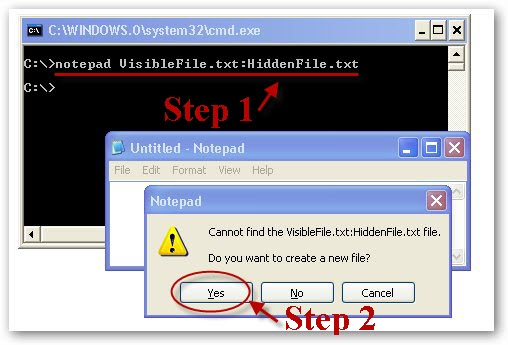
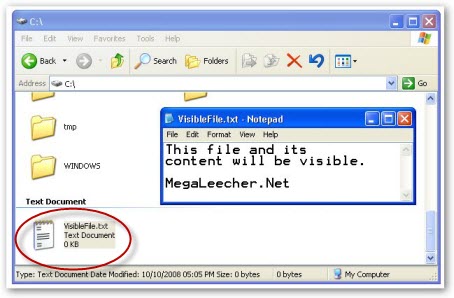

Do note that if the visible file (VisibleFile.txt) is deleted your hidden file (HiddenFile.txt) will also get deleted.
source: http://www.megaleecher.net/Notepad_Trick_To_Create_Hidden_Text_Files