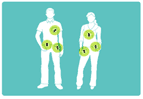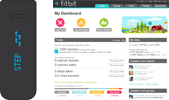Google takes aim at Microsoft with new Web browser
By MICHAEL LIEDTKE
AP Technology Writer
SAN FRANCISCO (AP) -- Google Inc. is releasing its own Web browser in a long-anticipated move aimed at countering the dominance of Microsoft Corp.'s Internet Explorer and ensuring easy access to its market-leading search engine.
The Mountain View-based company took the unusual step of announcing its latest product on the Labor Day holiday after it prematurely sent out a comic book drawn up to herald the new browser's arrival.
The free browser, called "Chrome," is supposed to be available for downloading Tuesday in more than 100 countries for computers running on Microsoft's Windows operating system. Google said it's still working on versions compatible with Apple Inc.'s Mac computer and the Linux operating system.
Google's browser is expected to hit the market a week after Microsoft's unveiling of a test version of its latest browser update, Internet Explorer 8. The tweaks include more tools for Web surfers to cloak their online preferences, creating a shield that could make it more difficult for Google and other marketing networks to figure out which ads are most likely to appeal to which individuals.
Although Google is using a cartoonish approach to promote Chrome, the new browser underscores the gravity of Google's rivalry with Microsoft, whose Internet Explorer is used by about 75 percent of Web surfers.
Google's lead in the lucrative Internet search market is nearly as commanding, with its engine processing nearly two-thirds of the Web's queries.
For the past few years, Google has been trying to take advantage of its search engine's popularity to loosen Microsoft's grip on how most people interact with personal computers.
The assault so far has been focused on a bundle of computer programs, including word processing and spreadsheet applications, that Google offers as an alternative to one of Microsoft's biggest money makers, its Office suite of products.
Google has tried to make its alternatives more appealing and accessible by hosting them for free over Internet connections instead of requiring users to pay a licensing fee to install them on individual computers, as Microsoft typically does.
Meanwhile, Microsoft has tried to thwart Google by investing billions in the development of its own search engine and making an unsuccessful attempt to buy Yahoo Inc. for $47.5 billion.
The tensions between Microsoft and Google now seem likely to escalate with Google's foray into Web browsing.
Until now, Google had been trying to undermine Internet Explorer by supporting Firefox, a Web browser developed by the open-source Mozilla Foundation. Bolstered by an advertising partnership with Google's search engine, Firefox ranks as the second most popular browser, with a market share of more than 10 percent. Google recently extended its advertising alliance with Firefox through 2011.
Bearing the stamp of Google's renowned brand, Chrome could be an even more formidable rival to Explorer.
Still, Google's name is no guarantee of success. For instance, Google's instant messaging service hasn't made come close to catching up to the market-leading products made by Yahoo, Microsoft and Time Warner Inc.'s AOL.
In a blog post Monday, Google touted Chrome as a more sophisticated Web browser better suited for displaying the dynamic and interactive content blossoming on the Web as people migrate from television, radio and newspapers.
"The Web gets better with more options and innovation," Sundar Pichai, Google's vice president of product management, and Linus Upson, Google's engineering director, wrote in the posting. "Google Chrome is another option, and we hope it contributes to making the Web even better."
Microsoft brushed aside the threat in a statement Monday from Dean Hachamovitch, Internet Explorer's general manager.
"The browser landscape is highly competitive, but people will choose Internet Explorer 8 for the way it puts the services they want right at their fingertips ... and, more than any other browsing technology, puts them in control of their personal data online," Hachamovitch said.
Even as it has backed Firefox, Google has openly fretted about the possible ramifications of Microsoft's huge lead in Web browsing.
Google is worried that Microsoft could abuse its power by manipulating Internet Explorer's default settings in a way that might diminish traffic to Google's search engine, which serves as the hub of the largest online ad network.
In 2006, Google contacted the Justice Department to raise alarms about changes to Internet Explorer that Google believed made it more difficult to install search toolbars made by Microsoft's rivals. Although regulators decided not to intervene, Microsoft subsequently modified the way Explorer handled the selection of search toolbars.
(This version corrects that Google-Firefox partnership runs through 2011, not 2001.)
source:
wired.com