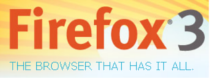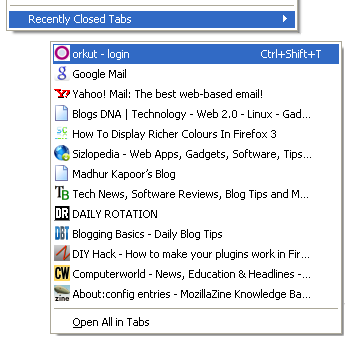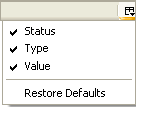Fedora 9 Puts Your Desktop on a USB Drive

This week's release of the Fedora 9
Linux distribution makes putting a full-fledged desktop on a portable
USB thumb drive a three-click affair. Even better, you don't need Linux installed to create it, you can leave the data on your thumb drive
untouched, and any files you create or settings you tweak remain in
place the next time you boot up. After the jump, let's create a
fully-functional desktop-to-go using a simple Windows program and a 1GB
or larger thumb drive.
Why Fedora?
Turning a live CD ISO into a bootable USB image has been possible for
some time now, but it usually involves some heavy lifting with the
command line, and almost always in Linux. Fedora's liveusb-creator
program makes USB imaging dead simple, and the Fedora distribution
itself has a lot going for it. The latest "community" version of Red
Hat's Linux package benefits from the same updates to the GNOME desktop that Ubuntu's Hardy Heron includes, and KDE fans get a pretty full-featured version that runs on the customizable KDE 4. You can see a full list of updates and improvements to Fedora 9 here, but it's best to check it out for yourself. Here's how.
Make your live USB
First we'll need to grab Fedora's liveusb-creator tool by grabbing the zip file listed under "Download," extracting it and running the
liveusb-creator.exe file found inside in Windows.The top options on the window let you choose to use a live Fedora CD
image you've already downloaded or have the tool grab a copy of the
standard Fedora 9 disc itself. If you'd rather grab the file yourself
or download it through a torrent, use one of the links listed under
"live media" at the Fedora Project. Plug in your USB drive if you haven't already, and make sure it's selected in the "Target" field. Don't worry about files you've got on there—as long as the tool has space to put Fedora on there, it won't
touch your other files.

The slider to the right is the most important part—"Persistent
Overlay" is the space on the thumb drive you want to use for storing
your files and settings. The Fedora system itself is going to take up
roughly the size of a stuffed CD; using an empty 1GB thumb drive, I
chose 205MB for the overlay, which left 63MB free, but you can scale
that up for larger drives or down if you want more free space. Keep in
mind that any files you store on the drive itself can be accessed from
inside your USB-booted system, so a bigger persistent overlay isn't
always necessary.

Hit "Create Live USB," and watch the creator do its thing. Once it's
done, your stick is probably ready to get plugged in and booted up.
Fix booting problems
I say "probably" because there's a chance, especially if you've donesome formatting or other live-booting experiments, that you'll get anerror at boot-up stating there's "No partition active" or somethingsimilar. If that's the case, head to your Start menu's "Run" command("Start search" box in Vista), type in diskpartand hit Enter. You'll get a "DISKPART>" command prompt, where youshould follow these commands to mark your USB drive as "active."
list disk (Note the number that corresponds to your USB drive, usually "1")select disk 1 (Assuming "1" was your USB drivelist partition (If you multi-partitioned your USB drive, select the right one, otherwise we'll assume "1")select partition 1activeexit
list disk(Note the number that corresponds to your USB drive, usually "1")select disk 1(Assuming "1" was your USB drivelist partition(If you multi-partitioned your USB drive, select the right one, otherwise we'll assume "1")select partition 1activeexit
Customize your persistent desktop
 Now
Nowyou should be set to boot into Fedora 9. You'll see a splash screen counting down from 10 when you boot (hit Enter twice to speed it up),and you'll land at a desktop that's pretty much a fresh Fedora 9 install. You can access to your USB drive's files from here, connect to
a wired or wireless network with the icon in the upper-right system tray, and you've got a solid set of built-in applications—Firefox 3
Beta 5, the GIMP, Pidgin, the Transmission BitTorrent client, and a pretty nifty Bluetooth manager, to name a few. Want to add Thunderbird or OpenOffice.org? Head to the upper-left menus and click to System->Administration->Add/Remove Programs. Anything you install goes into your "persistent overlay," so as long as you've got
space for it, you can add whatever you'd like. Now it's time to explore and get familiar with a GNOME-based Linux system (or KDE 4, depending on which image you grabbed). Here are a few suggestions on helpful tweaks you might want to make once you're set up:
source: http://lifehacker.com/391067/fedora-9-puts-your-desktop-on-a-usb-drive