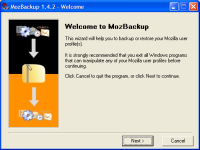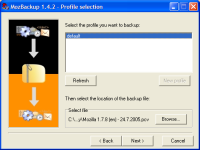This are instructions on how to downgrade your original iPhone from 2.0 to 1.1.4.
You will want to perform this tutorial if you accidentally updated to the 2.0 firmware or you just rather be on 1.1.4.
To follow this tutorial you will need to have iLiberty (Windows, Mac), iTunes 7.5 (Windows, Mac), and the 1.1.4 firmware.
Step One
If you have Windows, uninstall iTunes 7.7 as well as Apple Mobile Device
Support and then reboot your computer. Go to your Control Panel and use
Add/Remove Programs or Programs and Features(Vista) to do this!
If you have Mac OS X, open Terminal from Applications:Utilities. Enter the following commands into the Terminal window:
defaults write com.apple.iTunes StoreActivationMode -boolean NO
defaults write com.apple.iTunes StoreGeniusMode -boolean NO
killall iTunesHelper
rm -r /Applications/iTunes.app
rm -r /Library/Receipts/iTunesX.pkg
rm ~/Library/Preferences/com.apple.iTunes*
sudo rm -r /System/Library/PrivateFrameworks/MobileDevice.framework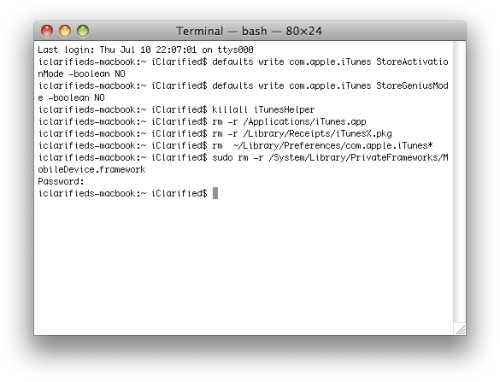
Step Two
Install iTunes 7.5 onto your computer using the download links provided above.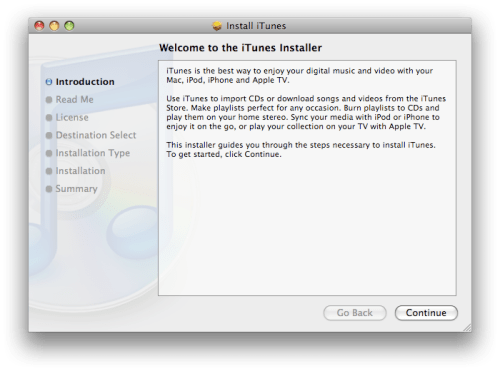
Step Three
Before attempting to launch iTunes 7.5 for the first time you need to delete or rename the iTunes folder.
Windows:
Rename the C:\Documents and Settings\**your user name**\My Documents\My Music\iTunes folder to iTunes Backup.
Mac OS X:
Select the iTunes folder in your Music directory and rename it iTunes Backup. You press the Enter key to rename a file in Mac OS X.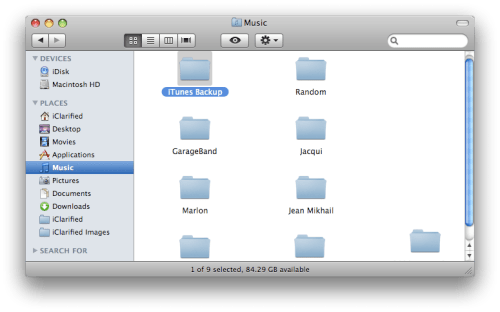
Step Four
Launch iTunes by selecting its icon in the dock.
Step Five
Put your iPhone into DFU mode by following these instructions.
Step Six
iTunes will notify you that it has found an iPhone in recovery mode. Click the OK button.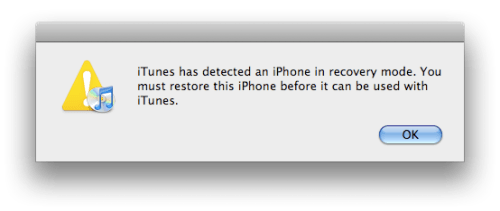
Step Seven
Hold down Option and press the Restore button. If you are using Windows hold down Shift and press the Restore button.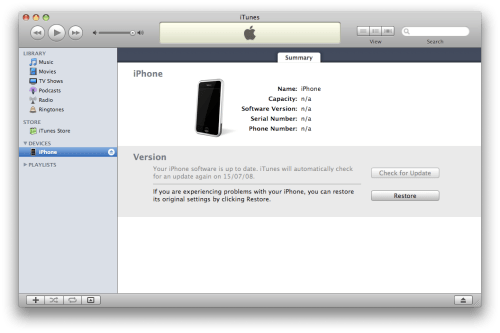
Step Eight
Select the iPhone 1.1.4 firmware file you downloaded earlier and click the Open button.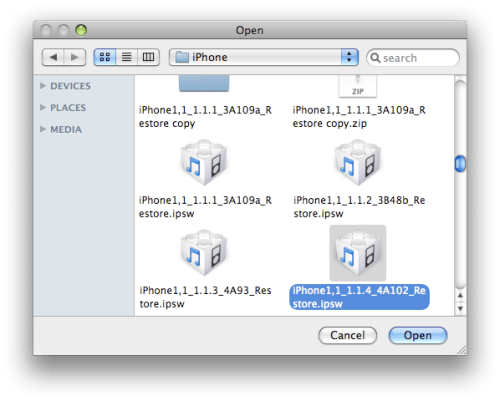
Step Nine
Once the restore has completed you will get a 1015 error or similar.
If you get an error in the 1600s then try putting the iPhone into DFU mode
and try again. You might also want to try a different USB port, remove
your SIM card and then restart your system and if all else fails use a
different computer!
Step Ten
Now you can use your favourite unlocking method to kick your iPhone out of restore mode and unlock it.
Below are some instructions to help you with the more popular methods;
however, I would suggest using PwnageTool as it will downgrade your
baseband.
Windows: iLiberty+, WinPwn
Mac: iLiberty+, PwnageTool
NOTES***
The first time I tried this I opened iLiberty+ with iTunes still open. It
immediately kicked my phone out of recovery mode and then the
application closed down. I reopened it and then was able to unlock
successfully on my first attempt.
IMPORTANT***
PwnageTool will downgrade your baseband. There is no reason to use an alternate tool do perform this function but if you must... Here are instructions to use KiPhone to downgrade your Baseband.
Step Eleven
Select Software Update from the Apple Menu at the top left hand corner of your screen.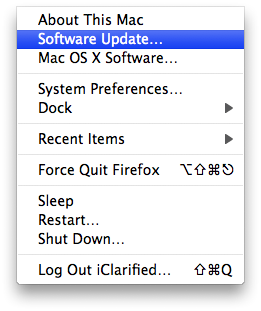
Select iTunes 7.7 from the list of software available for install and click the Install 1 Item button.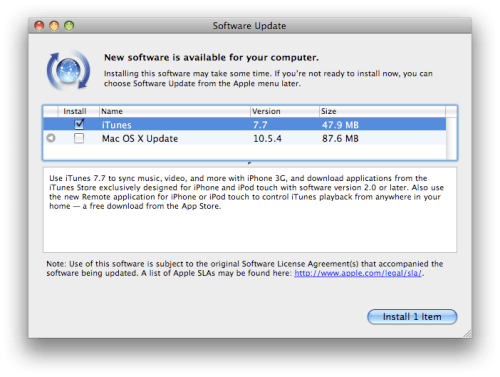
For windows users just reinstall iTunes 7.7 from the Apple website here
Step Twelve
Once installation of iTunes 7.7 has completed you can rename the folder iTunes Backup created in Step Three to just iTunes. You will then get your library back!
Thursday, July 24, 2008
iPhone | How to Downgrade Your 2.0 iPhone to 1.1.4
Windows XP Tips and Trick
Some of us just don't like to use this IM program. I myself have looked
in the Add/Remove Program panel and can't find any way to remove it there. I found out how to do it with a little research. Just go to Start->Run and type in rundll32 setupapi,InstallHinfSection BLC.Remove
128 %SystemRoot%\INF\msmsgs.inf and hit ENTER. Do a copy and paste to avoid typographical errors.
002. Remove Internet Explorer Completely - All version
of Windows Microsoft said that removing IE may make Windows unstable because it has key components that makes Windows function properly. Well, there is a way to remove it completely. Go to this site and get IEradicator. Many people have used it before and removed IE with no problems afterwards.
003. Shutdown Windows Faster
All versions of Windows have the same problem. It usually takes a little
longer to shutdown when you have the Exit Sound enabled. To disable this go to Start->Settings->Control Panel->Sounds and Audio Devices->Sounds. Scroll down and look for Exit Windows. Click on it once and then under Sounds, choose None. You should see faster shutdown times.
004. Clean out files in Prefetch Folder
There are files located in the Prefetch folder (C:\Windows\Prefetch) that you may safely delete. These files are usually left there by other programs that were using. You can either manually delete them or use this batch file that I created to do it. All you need to do is unzip the file called prefetch.bat into your Desktop and then double click on it. You will see the command prompt come up shortly and disappear. That's it.
005. Remove temporary files from Temp Folder
You may have noticed that .tmp files appear in the Temp folder (C:\Windows\Temp). You may delete these files. Since these files might be accessed by another program, it's a good idea to delete these when you don't have any programs open. It's best to do this right after you login to ensure that no programs are using it. If you don't want to bother going into that folder every time to delete it, you can download xp_downloads.zip which contains a file called del_temp.bat. Just extract that file and double click on it to run it.
006. Add programs/folders to SendTo menu
When you right click on a file/folder and choose SendTo, you will get a list of programs/folders to send it to. Let's just say that you want to add or delete one of your own programs/folders. This could be accomplished
very easily. Just navigate to C:\Documents and Settings\your_username\SendTo. In this folder you may add or delete any program/folder shortcuts. All you need to do is right click on the program you want to add, and drag and drop (choose Create Shortcuts Here) it into the SendTo folder.
007. Make XP stop displaying zipped files as folders In XP, zipped folders could be viewed just by opening up the file. If you have a third party zip program that you want to use instead of the built in one by XP, you can stop XP from displaying the zipped files as folders. This may also be useful for those who are on a slow PC and don't want to open zip files using XP's built in zip program.
To disable this in XP, go to Start->Run and type in regsvr32 /u zipfldr.dll. You may just copy and paste the command into the Run menu. If you want to undo it, just type in regsvr32 zipfldr.dll.Zip away.
008. How to Create a Password Reset Disk
Windows XP allows you to create a password reset disk, just in case
you forget the password and can't login. This is only for computers that are not on a domain. Those that are on a domain may or may not work the same way. Go to Start->Control Panel->User Accounts and click on your username. Under Related Tasks on the left pane, click Prevent a forgotten password. A wizard will show up. Click next and then insert a floppy disk into your floppy drive and choose to save the reset disk on the floppy.
Enter your current password and then click Next and Finish. The floppy will
now contain your encrypted password. If you forget your password, you can just use the Password Reset Wizard to create a new one. Just make sure to create another reset disk once you changed your password. So if you forgot your password and changed it to a new one, create another reset disk by repeating the above procedure again.
009. Set User Logon Hours
You can restrict a certain user to only use the computer at a certain
time interval. Let's say you have a username called Bill and you want Bill to access the computer only from 9AM - 9PM from Monday through Friday. You can do this by going to Start->Run and type in net user Bill /time:M-F,9am-9pm. For 24-hour time, you can replace the time with 09:00-21:00 instead. This will only allow the user to login during those hours on those days.
010. Disable XP Messenger Service
Disable the messenger service built into Windows XP to prevent ads
or other popups from coming up when using Outlook (and maybe even Outlook Express). Anyway, just disable it for better performance. To disable it, right click on My Computer->Manage->Services and Applications->Services and right click on Messenger and choose Stop.
This will stop the service. There may be cases when the Messenger
Service is required for some programs to run properly, so if that's the
case, I would set it to Manual instead of Stop.
011. Customize SendTo Menu - All versions of Windows
Have you ever wanted to use some other program to open up a certain file but had to go through My Computer->Program Files and then click on the program's folder and then the program itself. You can open a file with any programs you have with ease by adding them to the SendTo menu. You know, when you right click on a file and choose Send To. To do this, go
to Start->Run and type in send to to open up the SendTo folder. Now go to My Computer->C: Drive->Program Files and open up any of the program folders you want. Then right click on the individual programs and drag it to the SendTo folder and choose Create Shortcuts Here. Do that for each
program you want to be listed there. The next time you right click on a file and choose Send To, you should see those programs listed there.
012. Disable Personalized Menus
Some XP users might not like the personalized menus that XP has. One example of this feature is the highlighting of newly installed programs in the Start Menu. Some users might find this annoying. To turn this feature off right click on the Start Button->Properties->Start Menu tab->Customize->Advance tab->uncheck Highlight newly installed programs. Click OK. Now when new programs are installed they shouldn't be highlighted.
013. Using XP System Restore
One important feature in XP is System Restore. This makes a backup
of your data. To create the restore points go to Start->All Programs->Accessories->System Tools->System Restore. Click Create
a restore point and click Next. Type in a description for the restore point and click Create. You're all set. If your system fails for some reason you may use the restore point by hitting the F8 key repeatedly during boot time until a menu comes up. Choose Last known good configuration. This will restore everything to the last time when everything was working ok. It's using the most recent restore point that you created. If you can get into Windows XP, you can go to Start->All Programs->Accessories->System Tools->System Restore.
014. Clear System Restore Points
System restore points can take up a huge amount of space due to
the many restore points created. You can delete all these restore points by right clicking on My Computer->Properties->System
Restore and check Turn off System Restore on all drives. Then make sure to create them again manually for each drive using the method above (Using XP System Restore). That will get rid of the older restore
points and leave you with the new and updated one.
015. Disable/Remove Hibernation Mode
The hibernation file which allows a user to use hibernation mode takes
up a lot of space. If you use this feature you are allocating/creating space
so that when you come back everything (programs and folders) are still open. If you don't use it that much then there's not much sense keeping it. So you may remove it. Go to Start->Control Panel->Power
Options->Hibernate tab and uncheck Enable hibernation. That should remove the actual hibernation file. You may double check by doing
a Search (F3 key) and search for hiberfil.sys in
the C: drive. It shouldn't be found, but if it is, you may safely delete it.
016. Disable Indexing Service
Speed up XP by turning off the Indexing Service for your hard drive.
This feature is used to make your searching needs faster, but it's affecting the overall performance so it's best to turn it off. Go to My Computer and right click on the drive that you want the feature to be disabled. Choose Properties and uncheck the box where it says Allow Indexing Service to index this disk for fast file searching. When a box come up choose to Apply to all folders and subfolders.
017. Rename Multiple Files
This is something new in Windows XP - renaming multiple files. Let's
say you have a huge photo collection and want to name them in sequential order. You can do this very easily. Just select all the photos you want to rename (you may use the ctrl key and click on individual files if desired). Then hit the F2 key and type in the name of the file. Hit Enter. It should all rename. So if you entered VacationPhoto, you will have VacationPhoto (1), VacationPhoto (2), VacationPhoto (3), etc.
018. Reinstall Windows XP Without Repeating
Online Activation
This has probably happened to most of us already. We have XP installed already and when we reinstall it, we are asked to go online and activate it again. You can avoid doing that by backing up a very small file that has the activation information. Before you do this, keep in mind that your hardware should be the same as before when you activated in order for this to definitely work. Go to C:\Windows\System32 and look for wpa.dbl.
Copy that file to a floppy. After you finished reinstalling XP, just rename
the current wpa.dbl file in C:\Windows\System32 to something like wpa.old.
Ten Rules for Being Human
by Cherie Carter-Scott
1. You will receive a body. You may like it or hate it, but it's
yours to keep for the entire period.
2. You will learn lessons. You are enrolled in a full-time
informal school called, "life."
3. There are no mistakes, only lessons. Growth is a process of
trial, error, and experimentation. The "failed" experiments are as much
a part of the process as the experiments that ultimately "work."
4. Lessons are repeated until they are learned. A lesson will be
presented to you in various forms until you have learned it. When you
have learned it, you can go on to the next lesson.
5. Learning lessons does not end. There's no part of life that
doesn't contain its lessons. If you're alive, that means there are
still lessons to be learned.
6. "There" is no better a place than "here." When your "there" has
become a "here", you will simply obtain another "there" that will again
look better than "here."
7. Other people are merely mirrors of you. You cannot love or hate
something about another person unless it reflects to you something you
love or hate about yourself.
8. What you make of your life is up to you. You have all the tools
and resources you need. What you do with them is up to you. The choice
is yours.
9. Your answers lie within you. The answers to life's questions
lie within you. All you need to do is look, listen, and trust.
10. You will forget all this.
Wednesday, July 23, 2008
MozBackup
What's MozBackup?
MozBackup is a simple utility for creating backups of
Mozilla Firefox,
Mozilla Thunderbird,
Mozilla Sunbird,
Flock,
SeaMonkey,
Mozilla Suite,
Spicebird and
Netscape
profiles.
It allows you to backup and restore bookmarks, mail, contacts, history, extensions, cache etc.
It's an easy way to do Firefox backup, Thunderbird backup ...
MozBackup is compatible with:
- Firefox 1.0 - 3.0
- Thunderbird 1.0 - 3.0 Alpha 1
- Sunbird 0.3 - 0.8
- Flock 1.0 - 1.1
- SeaMonkey 1.0a - 1.1
- Mozilla Suite 1.7 - 1.7.x
- Spicebird 0.4
- Netscape 7.x, 9.x
This program is freeware and works on Windows 98/ME/NT/2000/XP/2003/Vista.
It's developed in Czech republic.
 News
News
June 8th, 2008
Donate MozBackup Development! MozBackup is distributed as freeware
and I work on this software in my free time. If you like this software
and want to support next development you can make a donation. Click on
button Make A Donation on the left side and donate via PayPal. Thanks to all supporters.
May 24th, 2008
MozBackup has new logo! I was looking for new logo for a long time. Now I can introduce new logo which will come
with next version of MozBackup. Author is Miro Pavelka from gLabs.

May 17th, 2008
MozBackup 1.4.8 released! This version newly supports Mozilla Sunbird, Flock and Spicebird. You can create automatic backups via command line
and create backups of applications like Firefox/Thunderbird Portable.
If you use Firefox 3.0, please upgrade to this version. See Changelog, Download.
April 27th, 2008
MozBackup 1.4.8 Beta released! This release doesn't contain any new features, just bugfixes. See Changelog,
Download.
March 16th, 2008
MozBackup 1.4.8 Alpha released! It's a long time
since last release, isn't it? I have one good information for you, I'm
working on MozBackup 1.4.8 which I want to release before Firefox 3.0
Final. Today I have released alpha version which comes with
some new features. Here are some of them:
- Support for Mozilla Sunbird, Flock, Spicebird, Netscape Navigator 9.0 and Netscape Messenger 9.0 (yes, I know, they are unsupported from Netscape side)
- Support for Firefox/Thunderbird Portable
- Automatic backup via command line. (documentation will be soon)
- Support for backup unknow files from user profile.
- New installer based on Nullsoft Installer.
- Support for SeaMonkey 2.0 profiles location.
- ... and many more. See changelog.
As you can see this is a alpha version. So please use only for test and report me any bugs which you find.
I'm trying to have MozBackup 1.4.8 best release since version 1.0. Thanks! Download MozBackup 1.4.8 Alpha.
source: http://mozbackup.jasnapaka.com/
101 Design resource sites

101 Design resource sites
As
a graphic designer, the practice of prowling the web for the latest
trends, tips and tricks is a common one. Here we have composed a list
of common resources we use. The primary focus of this list is
inspiration, it can come from a photograph, font, or a website. The
secondary focus is improving your design skills, which can be done by
keeping up to date with tutorials and reading other graphic design
blogs. We hope you enjoy our personal list of
great sites, and we will be adding to this list in the coming weeks and
months as there are a lot of great new sites coming online every other
day now.
Free Font Downloads
Free Fonts and Other Resources: Web Page Publicity
Huge Collection of Free Fonts: Da Font
Nice Selection of Free Fonts: Urban Fonts
Fonts and Other Freebies: Simply The Best Fonts
1001 Free Fonts for Download: 1001 Free Fonts
Over 9000 Free Fonts: Creamundo
A Small List of Free Fonts: Best Free Fonts
Paid Font Sites
A Large Selection of Fonts for Purchase: My Fonts
Quality Fonts for Purchase: Veer
Information and Fonts for Purchase: Fonts
Font Resources and Sales: Font Haus
Stock Photos and Vectors
The Best Stock Photo and Vector Website: iStockphoto
Quality Photos for Purchase: Shutterstock
Stock Photos and Other Pay Downloads: Veer
Quality, Affordable Vectors for Purchase: Vector Stock
Stock Photos With a Great Selection: Jupiter Images
Stock Photos and Photography Network: Stock Vault
Quality Stock Photos: Corbis
Free Photos and Vectors
Submit Vectors or Download Others for Free: Open Source Vector Art
Tons of Great Free Vectors and Photos: Deviant Art
59 Pages of Free Vector Art: Free Vectors
Large Gallery of Free Vectors: Vecteezy
Quality Vector Downloads: Vector 4 Free
Neat Collection of Free Photos From Around the World: Free Stock Photos
Great Collection of Free Vectors and Resources: You The Designer
Great Free Stock Photos: Free Foto
A List of Free Downloads: Bittbox
700 Free Stock Photos: Free Picture Click
Website Templates
A Few High Quality Wordpress Themes: Evan Eckard
Over 2000 Free Web Templates: OSWD
A Small Selection of Nice Templates: Open Source Templates
A Large List of Free Templates: Free CSS Templates
Nice Wordpress Templates for Download: Free CSS Templates
A Combination of Free and Pay Templates: Free Templates Online
Affordable, Quality Templates: Templamatic
Free Blog Templates: Blogging Themes
CSS Galleries
The Best Sites on the Web: CSS Remix
A Frequently Updated Gallery of Sites: CSS Mania
An Organized List of Nice Sites: Most Inspired
CSS Gallery of Quality Sites: CSS Design Yorkshire
A Selection of Only Nature Based Sites: CSS Nature
A Selective List of Well Designed Sites: Web Creme
High Quality CSS Showcase: CSS Tux
Nice CSS Websites: The Designed Tree
A CSS Collection Organized by Category: CSS Elite
Inspiration
A Great Site About Everything Type: I Love Typography
An Incredible Illustrator: Burst of Beaden
A Great Designer and Illustrator: Fully Illustrated
Customizable List of Design Resources: Cork Dump
The Society of Graphic Designers of Canada: GDC
Freelance Advice Blog and Resources: Freelance Switch
Amazing Collection of Logos: Logopond
Stunning Desktop Wallpapers: Desktopography
A Graphic Design Magazine: Computer Arts
Tutorials
The Best Photoshop Tutorials: PSD Tuts
A Talented Photoshop Designer: Abduzeedo
Photoshop Tutorials and Web Design Resources: Web Design Library
Tutorials for Photoshop, Illustrator and More: Tutorial Vault
A Few Neat Illustrator and Photoshop Tutorials: Design Spice
Great Photoshop Tutorials and Downloads: PS Wish
Tutorials for Every Computer Program: Tutorialing
Free Photoshop Downloads
A Couple Free Patterns for Download: Design Spice
Free Photoshop Brushes: Design Fruit
Free Photoshop Actions: Visual Blast
Tons of Free Photoshop Brushes: Brusheezy
A Few Nice Free Photoshop Brushes: Obsidian Dawn
Great Grunge Brushes and Others: Photoshop Brushes
Free Background Patterns for Photoshop: Free BG
Over 150 Free Background Patterns: Squidfingers
Design Blogs
A Frequently Updated Design Blog: Veerle’s Blog
A Design Magazine and Blog: Smashing Magazine
A European Design Blog: Design In Europe
A Unique Nerdy Blog: Design You Trust
The Personal Blog of a Graphic Designer: Larissa Meek
A German Design Blog: David Hellmann
The Blog of a Canadian Geek/Model: Mostly Lisa
A Graphic Design Blog: Bittbox
A Blog About Freelance Graphic Design Advice: Freelance Switch
A Design Blog Full of Resources: You The Designer
A Popular Design Blog: Fazai 38
Colour Palettes
A Flash Site of User Generated Colour Palettes: Adobe Kuler
Using Colours From Photos: Colr
Colours, Palettes and Patterns: COLOURlovers
A Colour Palette Generated From Your Images: Color Palette Generator
See The Results of Your Palette on a Website: Color Spire
Create and Email Colour Palettes: Color Blender
Tips and Tricks
Vector Do’s and Dont’s: iStockphoto
The Web Design Polish: PSD Tuts
Promote Your Design Business: Freelance Switch
How To Increase Web Traffic: You The Designer
Coders
Quality Programming: XHTMLized
Professional Web Slicing: PSD Slicing
XHTML in 24 Hours: We Use Scissors
Affordable, Quality Coding: PSD2HTML
From Design to Code, Quick and Cheap: Front Enders
Designer Geek Merch
Great Nerdy Clothing and Accessories: Veer
Nice T-Shirt Collection: Design Loot
Graphic Design T-Shirts and Accessories: Cafepress
Geek Merchandise For Everyone: Think Geek
Graphic Design T-Shirts: Zazzle
Unique T-Shirt Designs You Can’t Find Anywhere Else: Allmightys
http://www.studio7designs.com/blog/101-design-resource-links/
Fix a scratch on the LCD Screen

Every few years, the standards that are associated with computer
peripherals change. For example, the previous CD-Rom standards were
upgraded to CD writers, then it became DVD drives and the now, the
accepted standard are DVD writers.LCD monitors are the new standard in
computer displays. Though they have not yet replaced CRT (cathode ray
tube) monitors completely, LCD monitors are fast rising in popularity
because of their extremely sleek looks, lower power consumption and
more convenient footprint on a desk.
LCD monitors at this point are still quite expensive though and
thus, extra care should be given to the unit so that it will maintain
its pristine condition.
Probably the most important part that should be taken care of in an
LCD monitor is the screen itself. The screen is not as tough as the
glass tube of a CRT. If you have an LCD screen you will notice that
only a clear, thick plastic separates your fingers from the actual
components of the LCD. It is imperative that you take care of your LCD
screen as much as possible and prevent it from being scratched.
There is a way though of repairing a scratched LCD screen though
that is inexpensive and very easy. All you need is Vaseline petroleum
jelly to fill the scratch on the LCD screen. This very simple remedy
works because the optical density of Vaseline more closely matches the
LCD face compared to air.
All you need to do is to clean the surface of the screen and then
take some Vaseline and fill the scratch with it. Gently wipe off the
excess Vaseline taking care not to wipe too forcefully so that you
leave some inside the scratch.
Source: http://www.pcextreme.net/style/fix-a-scratch-on-the-lcd-screen/
Ten Free Mac OS X Programs
Ten Free Mac OS X Programs that Make the PC to Mac Switch a Breeze
With more and more attorneys adopting Macs throughout their offices every day and the business world raving about the cost effectiveness
of Mac OS X, today Macs are an accepted and feasible alternative to
Windows in the legal community. Having recently made the switch to a
Mac myself, I’ve put together a list of the top ten free Max OS X
programs that made switching from a PC to a Mac a breeze.
1. Quicksilver
Quicksilver is a program launcher that uses simple commands to rapidly
bring up any program, file, folder, or website. Quicksilver learns what
files and programs are most often accessed and adapts so that those
items are pulled up almost instantaneously when the user starts typing
the name of the item in the Quicksilver interface.
For example, in screenshot below, I pulled up the Quicksilver
interface with a single keystroke and then by typing in “ex” brought up
Excel. Using the tab key I was able to bring up specific commands such
as the option to open a specific excel document, move a document to
another folder, or email a specific file. Quicksilver is very intuitive
and allows users to execute specific commands so quickly that using the
built-in OS X dock to open a program seems slow by comparison.
2. Anxiety
Anxiety brings the iCal task list to your desktop. It provides easy
access to your to-do list so that tasks can be added or marked as
complete without opening your full calendar. Anxiety stays in sync with
iCal and disappears when not in use.
3. Caffeine
OS X has a great power saving feature built-in: after a short period
of inactivity the screen automatically dims. Caffeine allows you to
turn this feature on and off with a single click so that presentations
can be run without interruption. It also prevents your Mac from going
to sleep or starting the screensaver.

4. Growl
Growl provides unobtrusive notification messages from various
programs that run on OS X, including Adium, Firefox, and iTunes. They
simply pop up as semi-transparent notifications on the top right corner
of your screen and then disappear.![]()
5. Adium
Adium is by far the best instant messaging program I have ever used.
You can seamlessly send messages to your friends using various
protocols including AOL Instant Messenger, Yahoo Messenger, Google
Talk, and MSN Messenger. Adium also supports tabbed conversations so
you can keep all your conversations in a single window.

6. Smultron
While there are a number of free text editors available for OS X, my
favorite is Smultron. Smultron allows you to have multiple documents
open at the same time in an easy-to-use tabbed interface. Another
popular free text editor for OS X is TextWrangler while users who want a word processing application with features closer to what Word or Pages offers, Bean is worth checking out.
7. Skim
Skim is a PDF reader that is cut above Preview, the default viewer
in OS X, because of Skim’s enhanced markup capabilities. You can easily
add notes, highlight portions the document, and quickly jump from one
marked-up section to the next through a convenient side panel. Skim
also allows you to create presentations and then run the presentations
using the Apple Remote.
8. VLC
VLC is media player that supports most modern digital video formats
including the DVD format and various streaming protocols. Installing
VLC will save you the trouble of having to find a compatible player
every time you need to play a new media format.
9. iStat Menu
One of my favorite features in Vista is the pop-up calendar that is
displayed when you click on the time in the taskbar. iStat Menu brings
that feature to OS X. It also allows you to display multiple time
zones, open your iCal calendar, and add additional menus that display
everything from the temperature of your Mac to the remaining space on
your hard drives.
10. Rachota
Rachota allows users to track the time spent on various projects.
Rachota can also summarize how much time was spent on each project and
provide helpful time-maximizing tips.
Source: http://resipsablog.com
Monday, July 21, 2008
Asus EeePC 1000 Philippine Launch: July 23
Asus Philippines is set to launch the new 10-inch Asus Eee PC 1000 40G next week, July 23, 2008. The Asus EeePC 1000 sports a more comfortable keyboard — 92% the size of an average laptop.

Asus Eee PC 1000 to launch in the Philippines
*Intel Atom Processor 1.6GHz
*2.93 lbs
*40GB solid state drive
*2GB of RAM
*WiFi 802.11n
*Bluetooth
*1.3-megapixel webcam
*6-cell battery (up to 7.5 hours)
The Asus Eee PC 900 was launched in mid May of this year.
Source: www.yugatech.com
First Atom-based notebook runs Linux
Jun. 03, 2008
The world's third-largest PC vendor has announced a "netbook" based on a 1.6GHz Intel Centrino Atom processor and Linpus Linux. Acer's $380 Aspire One offers 512MB or 1GB of RAM, 8GB flash, an 8.9-inch, 1024x600 display, WiFi, webcam, and an optional 80GB hard drive.
(Click for larger view of Acer's Aspire One)
The Aspire One is among over two dozen notebooks, netbooks, and MIDs that are expected to ship this year based on the energy-efficient Intel Atom Processor. The mini notebook is based on the Atom N270, formerly "Diamondville," which Intel launched with much fanfare at Computex in Taipei today.
In addition to an N270 processor clocked at 1.6GHz, with 533MHz FSB and 512KB L2 cache, the Aspire uses an 8GB flash module, although an 80GB hard drive is also available. Storage is expandable via five memory card types: Secure Digital, MultiMediaCard, Memory Stick, Memory Stick Pro, and xD-Picture Card. Acer touts its Smart File Manager technology, which it says automatically merges extra storage from any SD card inserted in the second SD card slot into user-available storage.
Aspire One (side view)
The Aspire One measures 9.8 x 6.7 x 1.14 inches and weighs a little more than two pounds, says Acer. Battery life is rated at three hours, or six to seven hours with an optional six-cell battery. Versions with the six-cell battery and hard drive options are slightly thicker and heavier (see spec list below).
Aspire One (closed)
The laptop is equipped with 802.11b/g WiFi, but Acer expects to offer a cellular 3G versions by the end of the year, and possibly a WiMAX option. Other I/O includes three USB ports and an Ethernet port. Integrated at the top of the 8.9-inch CrystalBrite LED backlit display is a webcam.
Aspire One (open)
Specifications for the Acer One appear to include:
* Processor -- Intel Atom N270 1.6GHz, with 533MHz FSB, 512KB L2 cache
* Chipsets -- Mobile Intel 945GSE Express Chipset (DDR2 400/533MHz); Mobile Intel 82801GBM Chipset
* Memory -- 512MB DDR2 533MHz SDRAM (expandable to 1GB)
* Flash -- 8GB NAND flash module
* Memory card support -- Multi-in-1 card reader supporting Secure Digital, MultiMediaCard, Memory Stick, Memory Stick Pro, and xD-Picture Card formats
* Storage -- optional 80GB 2.5-inch internal HDD
* Display -- 8.9-inch, 1024x600 WSVGA CrystalBrite LED backlit display with 0.3 Megapixel webcam; external VGA port
* Audio -- "High-definition" audio; 2 x built-in stereo speakers; built-in digital microphone
* Networking -- 1 x 10/100 Ethernet port
* USB -- 3 x USB 2.0 ports
* WiFi -- 802.11b/g; Acer InviLink with "Acer SignalUp"
* Cellular -- Option coming later in year: UMTS/HSPA (High-Speed Downlink Packet Access) at 850/900/2100 MHz and quad-band GSM/GPRS/EDGE (850/900/1800/1900 MHz), upgradeable to 7.2Mbps HSDPA and 2Mbps HSUPA (for 3G models)
* Dimensions -- 9.8 x 6.7 x 1.14 inches (249 x 170 x 29 mm); hard disk version with 6-hour battery 9.8 x 6.7 x 1.42 inches
* Weight -- 2.2 lbs (995 g); hard disk version with 6-hour battery 2.8 lbs (1.26 kg)
* Power -- 30 W adapter with power cord
* Battery -- Li-Ion battery with 3-hour life (6 to 7 hours with optional 6-cell pack)
* Colors -- blue and white; later this year, brown and pink.
* Operating system -- Linpus Linux Lite or Windows XP Home
Linpus Linux Lite
Norhtec's Linpus-based Gecko Laptop
The initial Aspire One will only be available with Linpus Linux Lite, but a Windows XP Home version is expected to ship shortly later in Q3. Linpus Linux Lite is designed to run on low-end PCs, ultra-mini PCs (UMPCs), netbooks, and Mobile Internet Devices (MIDs), says Taiwanese Linux distributor Linpus Technologies.
Linpus first shipped in 2001, but has been fairly quiet in the North American market until Linpus Technologies re-emerged in February with its new Lite version. Since then it has appeared in Thai systems integrator Norhtec's Gecko Laptop (pictured at right), a sub-$300 netbook based on a Quanta design designed for the developing-country market.
Linux Lite offers a choice of easy and traditional interface modes. The easy mode uses large, colorful icons, and a hierarchical interface that features the most commonly used choices. It provides widgets such as time and date, post-it notes, weather forecast, and mail inbox checker. More advanced users can select a more traditional PC interface, based on KDE 3.5x, and users can easily switch back and forth between the two.
Linpus Linux Lite's easy (left) and traditional (right) modes
Acer is promoting Linux Lite for its fast-booting and shut-down capabilities, as well as its "simple, intuitive Linux interface" and underlying "virus-safe and super-responsive Linux environment." The easy interface separates functions into Connect, Works, Fun, and Files.
Linpus Linux Lite desktop
(Click to enlarge)
Pre-installed applications include OpenOffice 2.3 and an email manager that can manage up to six email accounts with a single interface, says Acer. The Aspire One also ships with an Instant Messaging application that provides simultaneous access to Skype, Microsoft Messenger, and other IM services, and which can be used with the webcam, enabling video chats and video conferences. The Windows version offers Acer eRecovery Management, Acer Launch Manager, Adobe Reader, McAfee Internet Security Suite, and a Microsoft Office Trial 2007 package.
Availability
Aspire One will be available in early Q3 through Acer authorized resellers and selected North American retailers, with pricing starting at $380. The price includes a one-year parts and labor warranty.
source: http://www.linuxdevices.com
Friday, July 4, 2008
Five Best Windows Maintenance Tools
Five Best Windows Maintenance Tools

You download, create, delete, and move around countless files and
endless piles of data on your PC every day. While your PC would ideally
handle all of this data for you, it doesn't take long before you end up
with a disorganized, cluttered computer. On Tuesday we asked you to share your favorite Windows maintenance tools,
and today we're back with the five most popular answers. Hit the jump
for an overview of the five best Windows maintenance tools, then cast
your vote for the best of the bunch.
CCleaner

Any application called CCleaner
where the first 'C' stands for Crap has to be good, right? Okay, maybe
not, but this one is, thoroughly cleaning out your web browser, Recycle
Bin and temporary files, registry, unnecessary third-party application
trash, and oh so much more. Running CCleaner on your system promises to
free up space, keep your computer running smoothly, and protect your
privacy. It's also very fast and very easy to use. (Read more)
Revo Uninstaller

Revo Uninstaller is a
feature-rich replacement for the Windows default Add or Remove Programs
feature (or Uninstall Programs in Vista). Why use Revo Uninstaller
instead? Because not only does it just uninstall a program—it also
removes all traces of the program from your system where the basic
uninstaller may not. Revo also boasts a Hunter Mode for uninstalling
apps by dragging a cross-hair onto the app you want to uninstall,
whether it's the app's system tray icon or just a shortcut. It even helps manage your startup applications. (Read more)
Auslogics Disk Defrag

Auslogics Disk Defrag
is a fast and effective disk defragmenter intended to replace the
Windows default. It's quick and easy to use, and Auslogics DD provides
a nicely formatted report of the latest defrag, including a motivating
"Defragmentation has increased this computer performance by X%" message.
JkDefrag

JkDefrag is an
open-source disk defragmenting tool. Unlike Auslogics DD, JkDefrag
boasts command line support to allow you to set up your disk defrags on
a schedule. Perhaps even better, JkDefrag has an installable
screensaver that will automatically start defragging your hard drive
whenever the screensaver is launched—it even displays the defrag
process. Out of the box JkDefrag isn't the most attractive application
you'll ever use, but when teamed with the previously mentioned JkDefrag GUI, it's just as attractive and easy to use as any defragger you'll find.
Spybot - Search & Destroy

Even if you're using one of the best antivirus applications available, you may still end up with some form of malware on your computer. Spybot-S&D
will ensure that it isn't there for long. Apart from removing spyware,
adware, dialers, keyloggers, and trojans, Spyware-S&D can also
cover your usage tracks—like browsing or file history—to give you
enhanced privacy on your computer.
Now that you've seen the most popular five Windows maintenance
tools as chosen by your fellow readers, it's time to vote for the best.
Source: http://lifehacker.com/397792/five-best-windows-maintenance-tools
Thursday, July 3, 2008
10 IT health risks — and how to combat them
IT might not appear to be a high-risk field, but a surprising number of ailments can plague IT pros in all job roles. Here are some of the most prevalent health concerns.
Everybody seems to understand that movers and construction workers can have serious back and neck problems from their strenuous work. But when you sit at a desk most of the day, people aren’t necessarily as sympathetic when you moan and groan about your spine, your sore throat, or your mood. Based on anecdotal evidence gathered in various workplaces, here are the top ailments people in a typical IT office may face.
Note: This information is also available as a PDF download.
#1: A slug’s life
When the only body part you move in your job is your mouse finger, you just have to take fitness into your own hands. Do you have to train for a marathon to lose some weight? Not at all, according to Dr. James Levine of the Mayo Clinic. He found that the time spent sitting was more likely to correlate with weight gain than the lack of vigorous exercise. You can keep slim, according to Levine, by walking slowly (about 0.7 mph) two to three hours a day.
Although few of us can stroll around the neighborhood that long, several companies have developed workstations with treadmills attached so you can pseudo-walk while you check your e-mail or debug code. It all makes CNET’s Mike Yamamoto wonder if there’s a conspiracy to tether workers to their desks. (You can download several tools from TechRepublic to help you evaluate and manage your weight, including a body mass index [BMI] calculator.)
#2: SIT happens
Weight gain can creep up on you, but it’s not an emergency in itself. A much more serious hazard of office work is seated immobility thromboembolism (SIT). This problem occurs when blood clots form in the legs (deep vein thrombosis) or lungs (pulmonary embolism) in people who spend a long time sitting. People may develop these clots while on a long trip, if they don’t get out of the car or stroll around in the plane’s cabin a bit. CNET noted the risk of deep vein thrombosis increasing back in this 2003 article. More recently, results of a New Zealand study suggested that a sedentary job may double the risk of developing clots in the legs (DVTs) or, even more dangerous, clots in the lungs.
#3: So many headaches
From the flicker of fluorescent lights to the hunched-up debugging posture, the conditions of your cube farm conspire to cause headaches. Pagers, end users, and the threat of outsourcing provide additional stress to kindle a dandy migraine or tension headache. Downing Tylenol or ibuprofen several times a week can backfire by making your pain more tenacious. If you get in a pattern of frequent headaches, see a doctor to get out of the rut.
You may have tension headaches, which can be treated with massage or stretches to help relax your muscles. Migraine is another possibility. Even if you don’t have the visual disturbances (auras) that are the hallmarks of a “classic” migraine, you may have a common migraine. The good news is that there are many medications you can try to treat and prevent migraines. Although some are quite expensive ($25 or more per dose), treat the headaches aggressively. Migraines can affect your mood, your threshold of pain, and perhaps even your risk of stroke.
#4: The bobblehead syndrome
Do you nod off frequently at your desk and perhaps even have brief dreams? These episodes, called microsleeps, may indicate you’re sleep deprived. It’s natural for the human body to crave a siesta after lunch, but excessive daytime sleepiness needs to be treated. Most adults need seven to eight hours of sleep a night, so simply going to bed earlier may be all you need.
If you’re in the sack long enough but are still tired, consider your environment (a snoring spouse, a hot or cold room). Crying babies and pagers can jar you out of sleep and seriously disrupt normal sleep cycles. Sleep apnea is a fairly common but scary-sounding problem: People with the disorder briefly stop breathing, often hundreds of times a night, which disrupts normal sleep phases. Physical abnormalities that cause excessive snoring can also lead to poor sleep. So check with your doctor, who may refer you to an ear, nose, and throat specialist or sleep clinic to sort out your sleep problems.
#5: Hurting hands
Although your hands and wrists may be sore from intensive typing, there’s not a whole lot of evidence to link keyboard use to carpal tunnel syndrome (CTS). A 2007 study of men who worked at video display terminals found an association of CTS with high body mass index (BMI) and job seniority — but not with specific tasks related to computer usage. Still, many conditions other than CTS can make your hands and wrists hurt, so it’s wise to check with your doctor to try to get some relief.
Severe carpal tunnel syndrome is usually treated with surgery, but many other conditions that cause hand pain don’t require such drastic treatment. Tendonitis, for example, is a fairly common cause of hand pain that may be treated with anti-inflammatory drugs (such as ibuprofen or naproxen) and splinting.
#6: Relax harder!
How is it that sitting on your chair and looking at a monitor can make your back, neck, and shoulder muscles feel like you’ve spent eight hours painting a ceiling? Your tense posture may be part of the problem. Improving the ergonomics of your work area may help take the stress off your upper body. Try not to transfer the tension in your mind to your muscles and take a break now and then to unclench.
#7. Noxious invaders
The dry air of a typical office certainly doesn’t help your immune systems ward off your coworkers’ coughs, but hey, at least you’re not sitting in a daycare center. There are hundreds of cold viruses, plus several influenza viruses each year. What can you do to stay healthy and help keep your coworkers healthy, too?
* Stay home for a change.
* Clean your keyboard, mouse and desk.
* Wash your hands.
* Keep hydrated.
No replicable scientific studies have proven that vitamin C, Echinacea, or zinc will prevent or shorten colds, but many people swear by them.
As far as gastrointestinal illness goes, remember that the most common transmission route is fecal-oral. So, for God’s sake, wash your hands after going to the restroom. Also, consider the effective, but possibly neurotic, act of opening the door with a paper towel when you leave.
#8: Eye strain
Watching a backlit screen two feet away for four hours at a time isn’t really natural, is it? So it’s no surprise that people in IT complain about irritated eyes and declining visual acuity. Here are some suggestions that may help:
* Remember to blink. Yes, blinking is pretty much automatic, but some people really keep their eyes peeled when they’re engaged in work. Their eyes dry out, which is extra hard on people who wear contact lenses. A few drops of artificial tears can make your tired eyes much more comfortable.
* Change your focus. Look out the window or down the hallway — anything to get away from your two-foot focus. There are even programs designed to remind you to give your eyes a break.
* Get an eye exam. Your doctor may have more tips to help you feel more comfortable as you work. And everyone needs to be screened for glaucoma and other eye diseases anyway.
#9: Heavy lifting
If your job requires you to lift, lower, and/or carry equipment around, you might find yourself battling back pain. Maybe you spend your days installing workstations or inserting/removing computers from racks — and if you’re used to the work and know the right way to protect yourself in the process, you might not have any problems at all. But if it’s an occasional task, or if you don’t follow some basic precautions, you could wind up with a painful injury or chronic back trouble.
Despite the fact that best practices for lifting are largely common sense, people often ignore them — and often wish they hadn’t. Here are some basic recommendations for protecting your back:
* Examine an object before you try to pick it up to determine how awkward and heavy it is. Tip it a little to test its weight and make sure you have a comfortable, secure way to grip it.
* If you think an object might be too heavy for you move, find an alternative: Get someone to help you, unpack or dismantle the object and move it in pieces, use a dolly, etc.
* Don’t extend your arms when you pick up or lower a heavy object. That puts a big strain on your back.
* Watch your footing — the last thing you want to do is stumble or trip while carrying something heavy.
* Lift correctly. Keep your straight back, kneel to pick up the object, and then lift using your leg strength, not your back.
#10: Something in the air
If you work on a lot of systems, you’re no stranger to dust. Even a well-maintained machine in a clean, ventilated area is going to pull in plenty of it. And if you work on customers’ computers or make a lot of workstation calls, you’re going to feel like Tom Joad before long.
This may not faze you at all, but if you’re like many techs out there, it could spell big-time allergy, respiratory, and sinus woes. Among the suggestions from veteran dust-sensitive IT pros: Put on a dust mask before opening a case (or crawling around under a grubby workstation). And if you plan to use compressed air to blow some of the dust out of the case, definitely mask up first. You might also want to consider vacuuming that dust out rather than blowing it around — but you should use an ESD (electrostatic discharge) safe vacuum designed for electronics.
Super Talent bundles Ubuntu
SUPERTALENT Systems has announced that, for a limited time, it will include a free CD containing the Ubuntu Desktop Edition Linux operating system and the OpenOrifice software suite with its Masterdrive MX series solid state drives.

If you decide to use the Open Source OS, you'll have to install it yourself, which will take around 25 minutes, which answers the question, if they're so keen on spreading the word of Linux why don't they supply it pre-installed?.
The drives come in 15, 30, 60 and 120GB flavours and support read speeds of up to 120MB per second according to the company. µ
L'Inqs
Super Talent
Masterdrive MX review
Wise words from a wise man
Sage advice from scientist, theorist, and all-around smart guy Mr. Albert Einstein:

"If you can't explain it simply, you don't understand it well enough."
"Any
intelligent fool can make things bigger, more complex, and more
violent. It takes a touch of genius -- and a lot of courage -- to move
in the opposite direction."
"In the middle of difficulty lies opportunity."
"It
is in fact nothing short of a miracle that the modern methods of
instruction have not yet entirely strangled the holy curiosity of
inquiry; for what this delicate little plant needs more than anything,
besides stimulation, is freedom. It is a very grave mistake to think
that the enjoyment of seeing and searching can be promoted by means of
coercion and a sense of duty."
"True art is characterized by an irresistible urge in the creative artist."
"We cannot solve our problems with the same thinking we used when we created them."
"It has become appallingly obvious that our technology has exceeded our humanity."
"The secret to creativity is knowing how to hide your sources."
Source: http://www.10000words.net/2008/06/wise-words-from-wise-man.html
Do You Know This New StumbleUpon Feature ?
If you are using Firefox 3 and have upgraded to the latest version of stumbleupon toolbar then it has a cool feature which you may not have discovered yet. Now stumbleupon stores your favorite stumbles and also your various stumble tags in your Firefox 3 Bookmarks.
You’ll find your favorites and tags in the ” Recently Bookmarked ” and ” Recent Tags ” section, when you click on Bookmarks in your Firefox.

You may click on organize bookmarks and then change the names to ” My Stumbles ” and ” My Stumble Tags ” like I have done.

Saving Favorites is another new feature. Now stumbleupon let’s you download your favorites to your computer. After saving favorites, you’ll find that in the stumble toolbar options under Search and Tagging.

Hope you enjoy these new features of StumbleUpon !
How to find drivers for Unknown Devices
Usually, when you buy any hardware the drivers come along with it on
a disc. If you lose the driver disc you can always download the
necessary drivers from the manufacturer's website. But what do you do
when you are not sure of the manufacturer of the hardware? This is
quite a possible situation and blogger Vinod Chandramouli provides an excellent trick to deal with it.
Every
device has a Vendor and Device id associated with it. If you can find
this ID, you can find the manufacturer. In Windows it's easy to find
the vendor and device id.
- Open Device Manager (Control Panel>System>Hardware>Device Manager)
- The hardware whose drivers are missing will appear as Unknown device, so it's easier to locate the device.
- Right click on the unknown device and click on Properties.
- Under the Properties window click on Details tab and select Device Instance Id from the drop down box.
- You should see a code similar to this
PCI\VEN_8086&DEV_27DC&SUBSYS_30868086
&REV_01\4&1E46F438&0&40F0 - The portion of the code highlighted in RED is the Vendor ID and the portion highlighted in GREEN is the Device ID. In this example:
Vendor ID = 8086
Device ID = 27DC - Once you have obtained both the IDs, proceed to PCI Database.
There you can either search for the vendor from the vendor ID or
directly get information about the device along with the vendor name by
searching with the device ID.
Great isn't it? Now you will never have to go hunting for correct drivers.
Source: http://www.instantfundas.com/2008/06/how-to-find-drivers-for-unknown-devices.html
Resize your picture online
ResizePic FAQ
What is this site?
This site lets you resize images (pictures).
Why?
Sometimes you want an image to be a certain size, for example forum avatars often have size limits.
Will I lose image quality?
If you're sizing downwards (going smaller) you shouldn't notice any
loss in quality. On the other hand if you're going much bigger you will
probably notice some blurring or jaggedness.
Can I resize animated gifs?
Not properly no. The first frame will be resized but the image will no longer be animated.
Can I link to my image on your server?
No, due to bandwidth and space all images are periodically wiped
from our server. Please be sure to download your image when you're done
resizing it.
What is the ideal size for MSN Display Pictures?
96x96 pixels
Wednesday, July 2, 2008
How to Downgrade Windows Vista to XP
How to Downgrade Windows Vista to XP
Windows Vista sucks? Or simply don’t like Vista? If you’re thinking to downgrade your Vista system to run on Windows XP, it’s not as easy as you think. There is no direct path to downgrade Vista to XP. You can’t simply insert the XP installation CD media into the CD-ROM drive and hope to ‘upgrade’ and replace the Vista with Windows XP usual install routine because Vista won’t allow it to be overwritten. XP will treat Vista as ’superior’ operating system and refuse to install over it.
There’re actually few options available instead of completely uninstall Vista as listed below. But if you decide to downgrade from Vista to install XP, there is also a simple guideline that you can observe to ensure that the migration goes smoothly.
Option 1 - Dual Boot
It’s by far the easier and best method to run XP instead of Vista if you have another partition or hard disk. Simply boot up any XP setup media and install XP into different partition or hard drive than the Vista installation. Once completed, you can choose to boot up either XP or Vista, and has the best of both world.
Option 2 - Virtual Machine
Install VMware Server or Virtual PC 2007 (both free) or any other virtualization software, and then install Windows XP into the virtual machine environment. You will get XP which runs inside Vista, with minor compromise on speed, performance and have to go through Vista first on every bootup.
Option 3 - Format the Hard Drive, Wipe Off Vista and Install XP
For those who totally fed up with Vista and just want XP, or prefer a clean installation of OS has only this option to rely on. To downgrade to XP from Vista, you have to basically delete the whole hard disk that installed with Vista, and start anew with XP. Here’s a simple guide and procedures that you can try to follow to switch to XP. However, each system configuration is different, so you may have to adapt the steps to suit your own need.
1. Download all drivers for your system for Windows XP from the manufacturer’s website. Copy the drivers files to a USB flash driver or external hard drive or burn them to CD/DVD.
2. Find a Windows XP installation CD (should be pretty easy to find or else you can search in torrent sites such as Demonoid to download via BT network such as uTorrent and BitComet or search and download via ED2K network client such as eMule. You can also use Volume Licensing (VL) CD, retail (FPP) disc, or system builder hologram CD provided by Microsoft.
3. You will also need a XP product key even if you legally can downgrade from Vista Ultimate or Business edition. The Vista serial number won’t works with XP. (try to search for XP product key on web).
4. Backup to USB flash disk, external portable hard disk or CD/DVD every data files and any other things such as documents, downloads, pictures, movies, programs and etc that you need and want to keep. You can also create a second partition with disk management utilities such as Acronis Director or Partition Magic, and then move the data files to the new partition.
5. Ensure that also you have CD or DVD setup media for the software applications that you want to install and use after wiping off your system from Vista.
6. If your OEM doesn’t provide you with recovery CD/DVD discs and Windows setup media discs (it’s because they’re stored in the hard disk in hidden location), you may want to burn a copy of recovery CD to CD/DVD first before you proceed, just in case the hidden partition is lost and you want to recover your computer to original state. (How-to Guide: IBM/Lenovo ThinkPad recovery CD)
7. If the system has SATA (Serial ATA) hard drive, locate the driver for SATA controller and put it in USB flash drive, diskette or CD first. If you have PATA (normal IDE) hard disk, simply go to BIOS CMOS to disable SATA or Native SATA mode if you don’t want to install XP on SATA hard drive. Else, you can also create an XP install disc with the SATA drivers integrated by using tool such as nLite.
8. In the BIOS, also set the CD or DVD optical drive as the first boot device in the boot sequence.
9. Put in the Windows XP installation CD into CDROM drive and boot up the computer by using the CD. You probably need to press a key when prompted with “Press Any Key to Boot from CD…”.
10. If you’re using SATA hard disk with driver on external media (not integrated into XP setup disk), remember to press F6 when you see the message at the status base: “Press F6 if you need to install a third party SCSI or RAID driver…” during the very initial stage of setup to load the SATA driver so that the SATA hard disk can be recognized.
11. Run through the setup wizard at per normal. However, when prompting for where to install Windows Vista, delete (by pressing D and then confirmation), create and format the Vista disk drive or partition (if you have multiple partition). And then choose to install on that just formatted partition or hard drive.
IMPORTANT: If you choose the wrong hard disk or partition with data to delete, you will lose your essential data.
Note: If the setup does not allow you to delete or format the Vista partition or drive, you will need to find a third party software that can recognize and read NTFS filesystem to clear the drive or partition first.
12. Enter any product key for XP. Vista product key will not work.
13. If you own a legitimate Windows Vista edition that allows for downgrade (See Vista downgrade rights), call Microsoft after performing the clean install of Windows XP Pro to activate the XP installation. Notify Microsoft that you’re downgrading from Vista and require to activate XP Professional or other version allowed newly installed. You won’t get a new Windows XP product key though. You will have to read out the long Installation ID plus your original Vista serial key, and Microsoft will provide an activation ID that will make the XP usable.
14. Install the drivers for your system devices.
15. Reinstall any software programs that you want to use.
16. Move back the data files and documents.
Source: http://www.mydigitallife.info/2007/06/22/how-to-downgrade-windows-vista-to-xp/